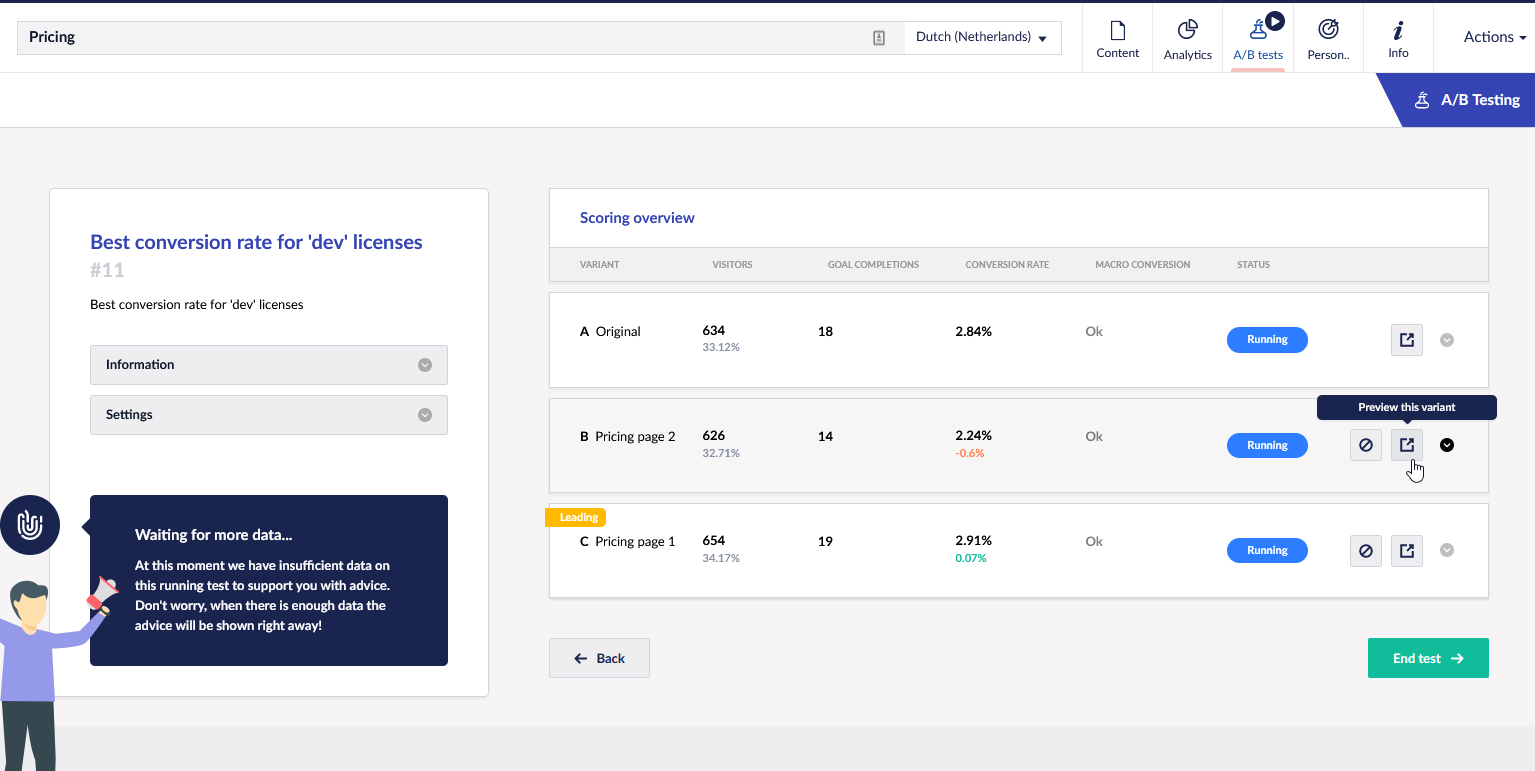Previewing an A/B test
There are different ways to preview your A/B Test variants. On this page we will discuss all options.
During the setup of your new A/B Test
When you're setting up a new A/B Test there are three options to preview your A/B Test variant. First of all you open the preview of your variant by click on the "preview" button in the overview of variants:
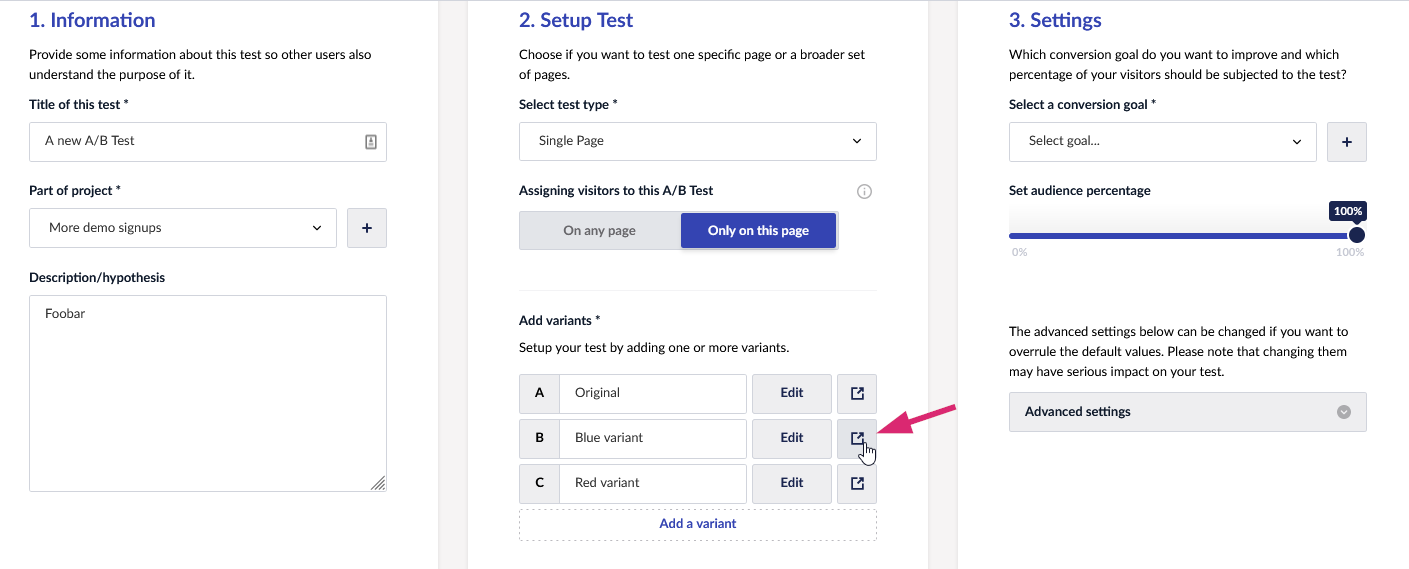
When you're editing a specific variant on a single page you can also preview the page. In the topbar there is a "Save & Preview" button available:

You can also click on "Edit variant" which will open a popup where you can add some CSS and JavaScript. Also from here you can open up the preview by clicking on "Save & preview":
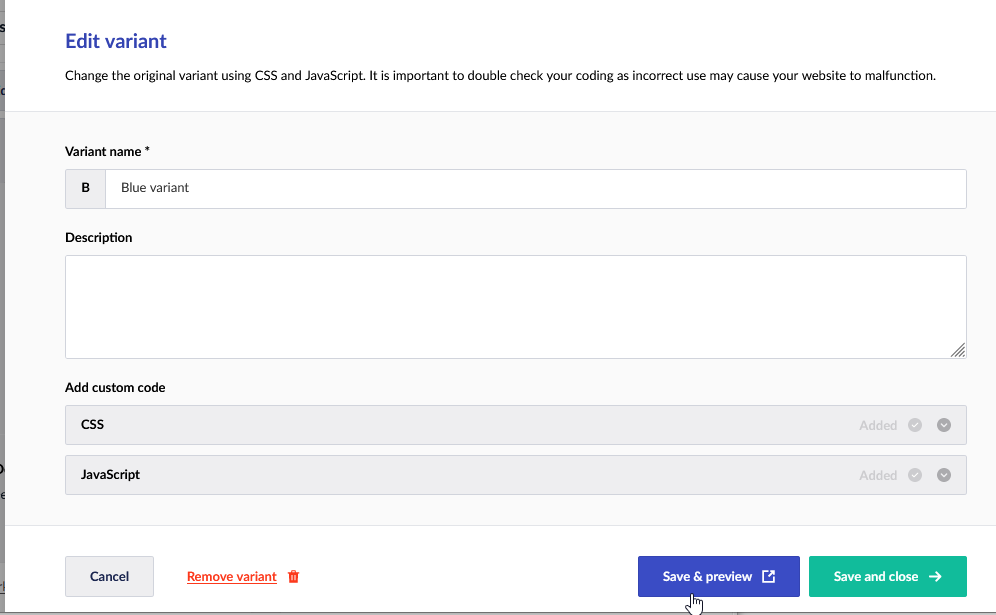
So there are plenty of options to open up the preview.
If you've setup all your variants in the A/B Test you will get an overview of all variants before you start the A/B Test. Also in that screen you have once again the option to preview all variants:

During a running test
When a test is running it's also possible to preview all the A/B Test variants. If you go to the specific test that is running (via the content app of that node or via the Marketing section) you'll have an overview of the results at this moment. There you can also preview each variant by clicking on the "preview"-button.